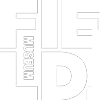
Bioinformatics Workshop Thailand 2019 (BCWS)
Analyses of Phylogenetic and Phylogenomic Data Sets of Lichens
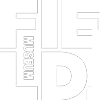
Analyses of Phylogenetic and Phylogenomic Data Sets of Lichens
To actively follow the slides and new bioinformatics applications with new commandos in Linux, I highly recommend to download Virtual Box and the BCWS Appliance with Linux Ubuntu. This software allows you to try new commandos without any fear. If -in a worst case scenario- you'd delete all your data or corrupt your Ubuntu operation system, you can just delete the defect Appliance and easily re-install a fresh one.
Another advantage of the Virtual Box is that several software programs and links to a constantly updated dropbox folder are already created. Therefore, using this software provides you a very smooth entry into the world of Linux.
First download and install VirtualBox for your OS. Then Install the BCWS Appliance.
2.1 - BCWS Appliance Installation v1.0
3 - Installation of Python in BCWS Appliance
(not mandatory for this workshop)
Download Virtual Box for your system here and install.
(If you run into trouble with your Apple product, please see here for High Sierra or here for Mojave.)
After you installed the Virtual Box Software (see 1), you have to download and install the BCWS Appliance running Ubuntu 18.04.1 Bionic Beaver:
1. Download Ubuntu 64bit Appliance here. Since we included many professional bioinformatics applications and large datasets the file size of the appliance is several GB. Please be aware that the download may take a while.
2. Attach the BCWS Appliance (Linux image) as explained here. --> Also follow the guide "How to install Guest Additions?"
3. Use Ubuntu user account "BCWS user" with credentials: username: user; password: user.
If you have problems running the BCWS Appliance on Windows with 64bit, please refer to this video for a possible solution.
If you have trouble running the BCWS Appliance on iOS or Linux, you may have to consider these additional steps:
In the Oracle VM VirtualBox Manager screen we need to edit the "Shared Folders" option.
1. Click on the "Shared folders" link.
2. In the screen that open up, select the shared folder named "C_Drive"
3. Click the blue folder with the orange circle on the right hand side.
4. Change Folder Path to /home/username/
5. Click OK
6. Click Start up at the top
(Not mandatory for this workshop, only if you're interested in other material)
1. Open a terminal and run the following commands.
wget https://3230d63b5fc54e62148e-c95ac804525aac4b6dba79b00b39d1d3.ssl.cf1.rackcdn.com/Anaconda-2.2.0-Linux-x86_64.sh
bash Anaconda-2.2.0-Linux-x86_64.sh
Follow instructions: press space bar to page through license agreement, then enter 'yes'. Press Enter to accept default install location. Wait for the install to finish and answer 'yes' to prepend the install location to your PATH.
2. Install Emacs, a powerful text editor for programming
sudo apt-get install emacs24
(Recall the password for the BCWS virtual machine is 'user'.) I have provided a minimal configuration file that sets some nice default options:
wget https://www.dropbox.com/s/wcn3p3ofopeiosx/BCWS-dot-emacs
mv BCWS-dot-emacs .emacs
3. Download example data and script
wget https://www.dropbox.com/s/mydpltne4ecq1o3/BCWS-gbfilter-example.py
wget https://www.dropbox.com/s/u36cofg6434qq6c/gbpln2.seq.gz