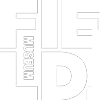
Bioinformatics Workshop Thailand 2019 (BCWS)
Analyses of Phylogenetic and Phylogenomic Data Sets of Lichens
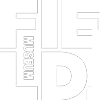
Analyses of Phylogenetic and Phylogenomic Data Sets of Lichens
Depending on your system, consider 1.1, 1.2, 1.3, or 1.4. Then follow 2.1 and 2.2!
1.1 - Windows 10
Windows 10 features 'Bash on Ubuntu on Windows', you can install here
1.2 - Windows <10
1. Download the Git for Windows installer (https://git-for-windows.github.io/).
2. Run the installer and follow the steps bellow:
1. Click on "Next".
2. Click on "Next".
3. Click on "Next".
4. Click on "Next".
5. Click on "Next".
6. Select "Use Git from the Windows Command Prompt" and click on "Next". If you forgot to do this programs that you need for the workshop will not work properly. If this happens rerun the installer and select the appropriate option.
7. Click on "Next". Keep "Checkout Windows-style, commit Unix-style line endings" selected.
8. Select "Use Windows' default console window" and click on "Next".
9. Click on "Next".
10. Click on "Finish".
This will provide you with both Git and Bash in the Git Bash program.
1.3 - Mac OS X
The default shell in all versions of Mac OS X is bash, so no need to install anything. You access bash from the Terminal (found in /Applications/Utilities). You may want to keep Terminal in your dock for this workshop.
1.4 - Linux
The default shell is usually Bash, but if your machine is set up differently you can run it by opening a terminal and typing bash. There is no need to install anything.
2.1 - Download the data files for the BCWS workshop from Dropbox
- "Direct download" or "Save to my Dropbox" from the drop-down menu in the top right corner here.
If chosen "Direct download", follow:
- unzip folder if necessary
- Open your command line program, such as Terminal on iOS.
- Excute the installation script with: . [path_to]/Course_Material/INSTALL.sh
###please note the space between the "." and "[path_to]/Course_Material/INSTALL.sh"###
2.2 - Manually install the programs for the workshop:
- Clustal
- Phylip
- RAxML
- MrBayes
- SPAdes
- Bowtie2
- samtools
- pyRAD
- HybPiper